# Installing and configuring an app
Here you will learn how to install, configure, and uninstall an existing app. For information about how to build an app see Building an app.
# Installing an app
Apps are managed through the organization management page. To access them, click on the organization management icon on the left side of the Dashboard and then select the Apps tab.
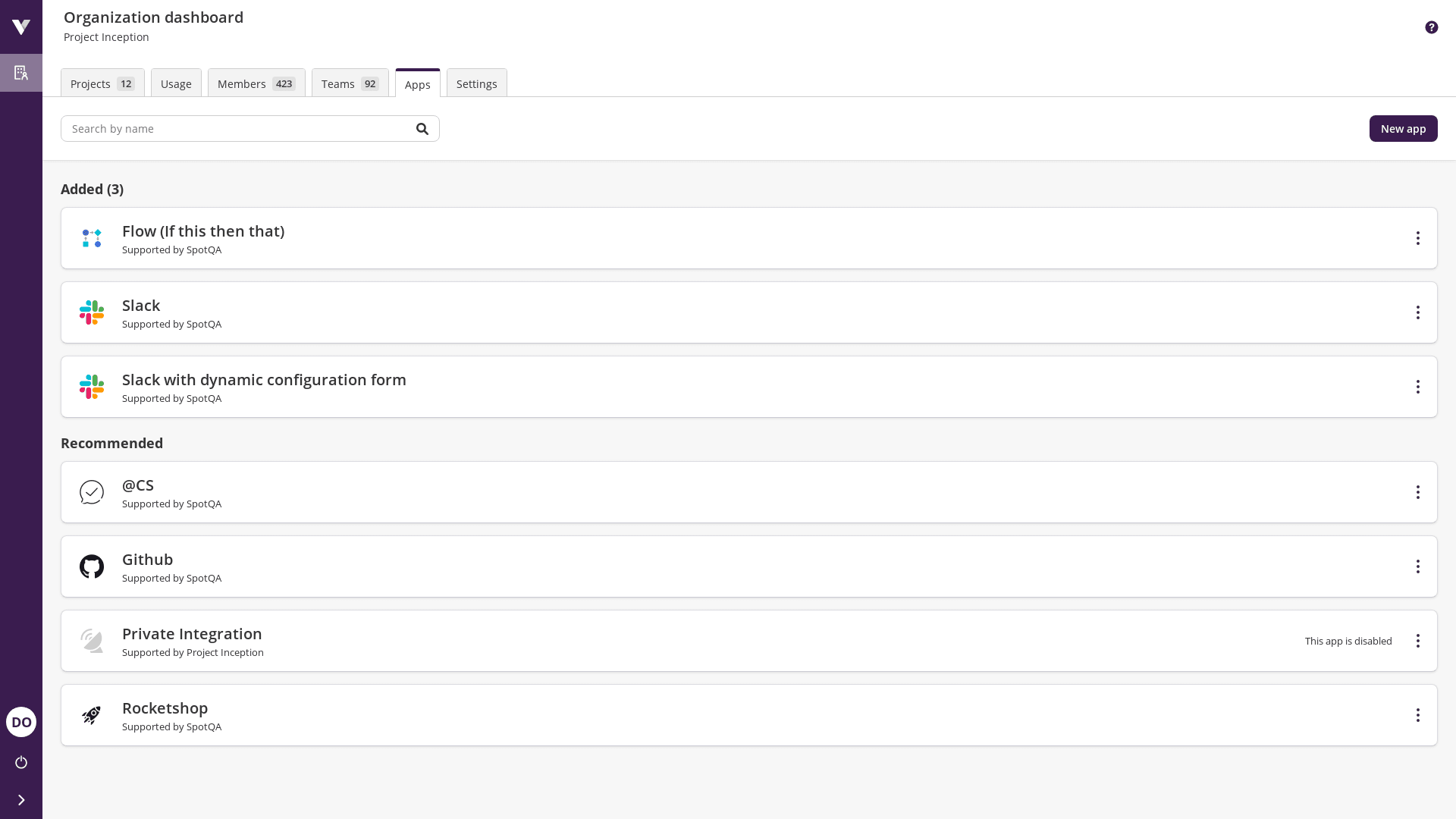
Virtuoso divides apps into two groups:
- Added: The list of apps currently installed to the user's organization environment;
- Recommended: A list of applications available for installation. This will include both your organization's custom apps and the ones built and made public by other organizations.
To install an app, enter its details page by clicking on the app to install. You may use the top search field to filter apps by name. Then, press the Install app button.
You will be presented with a form that allows you to associate an organization user with the app installation.
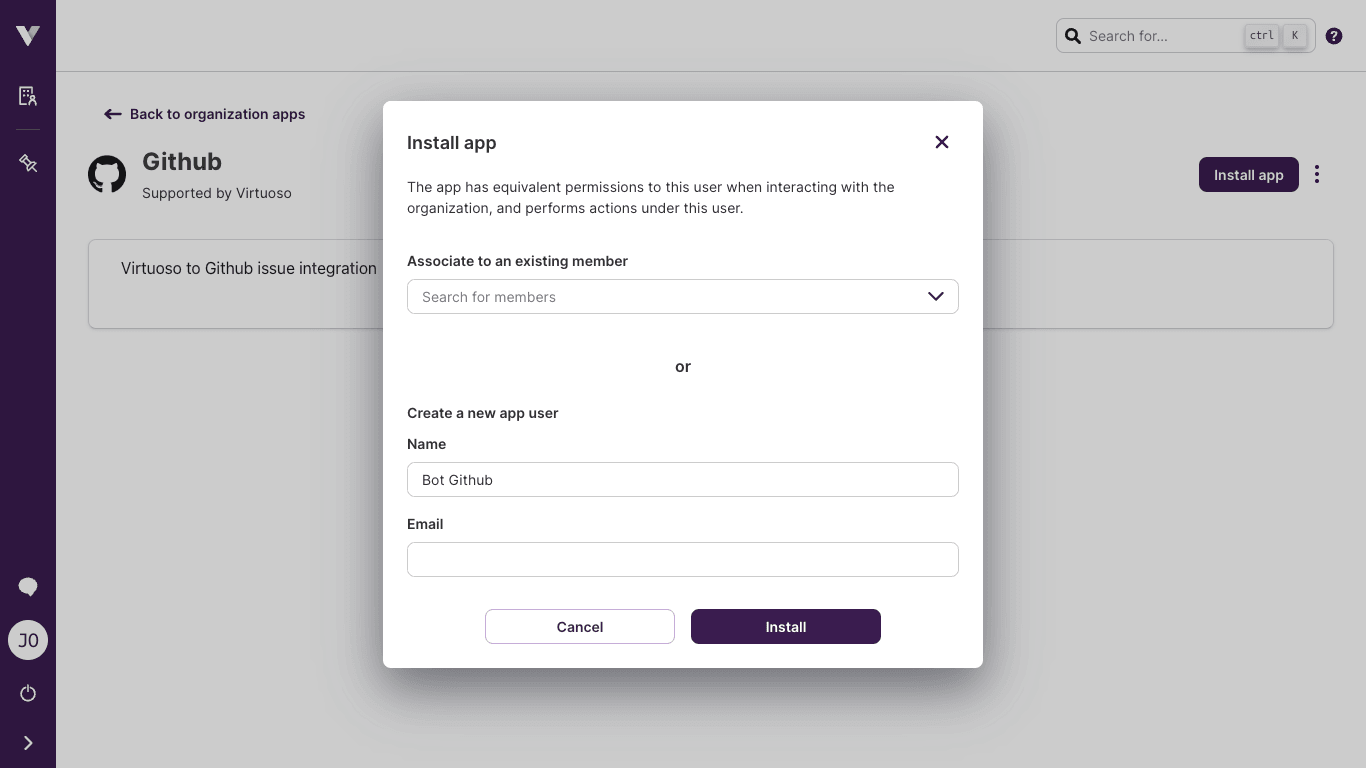
You will be able to create a new organization member, just for this app, or associate it to an existing member.
Setup app user permissions
When associating any user to an app you will need to ensure that the user has access to the desired projects.
If the installation was successful, the app's details page is updated with information about the user who installed it and the app user, and the Install app button is replaced by an Uninstall app button.

Uninstalling an app
Uninstalling an app will not delete the user associated with it.
# Configuring an app installation
After installation, some apps may require specific information to work properly. As an example, the configuration page of the Slack app allows the user to inform the Slack webhook URL and the types of the events that Virtuoso should send to the app.
The steps you should follow to configure an app depend on how it was built. If the app has a configuration it will either:
- Present a form inside Virtuoso requesting the configuration information below the other information about the app:
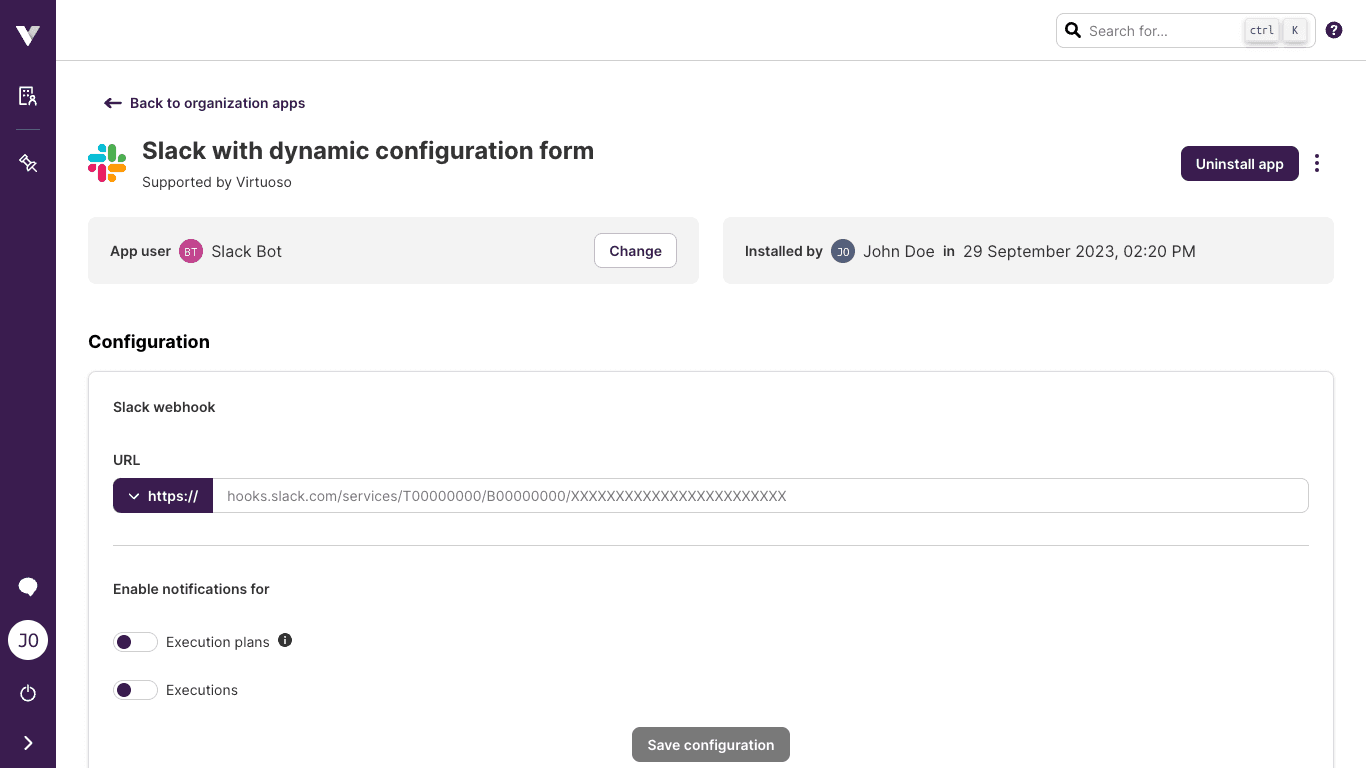
- Present a
Configure appbutton near theUninstall appbutton, which redirects you to the external configuration page:
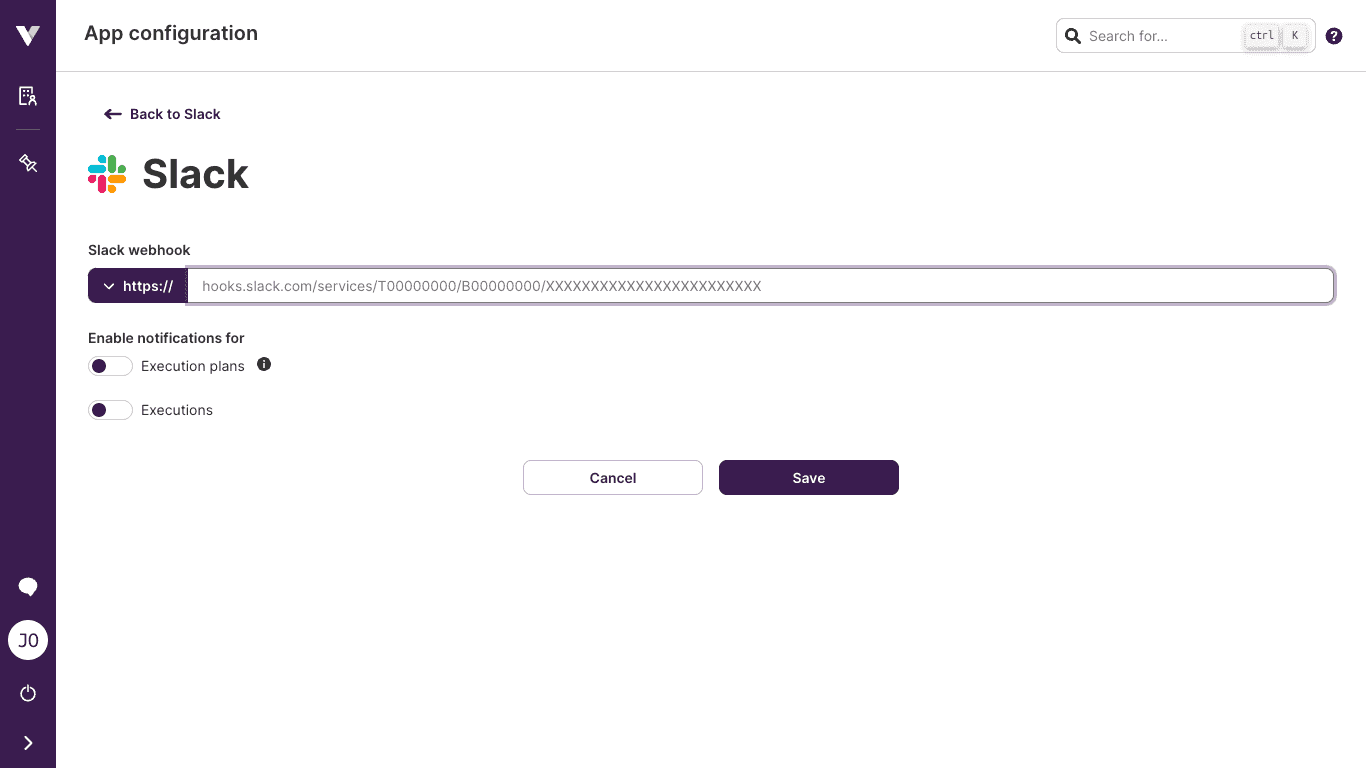
Apps that don't require a configuration won't show a form nor a button.