# Virtuoso Fixed IP
# What is Fixed IP
Fixed IP refers to a set of public IP addresses associated with the Virtuoso network. Rather than using a Bridge, Fixed IP offers an alternative by providing specific, recognizable source IP addresses on network packets that Virtuoso bots use when communicating with your network. This enables you to configure your firewall to allow these IP addresses, thus granting the bots access to your Application Under Test (AUT). By adopting Fixed IP, you can implement a secure verification mechanism that accurately identifies and authorizes incoming network requests from Virtuoso bots, ensuring you have access privileges to interact with the AUT. The primary benefit of utilizing Fixed IP is the ability to test web applications that are not publicly accessible using Virtuoso bots to perform the necessary testing procedures.
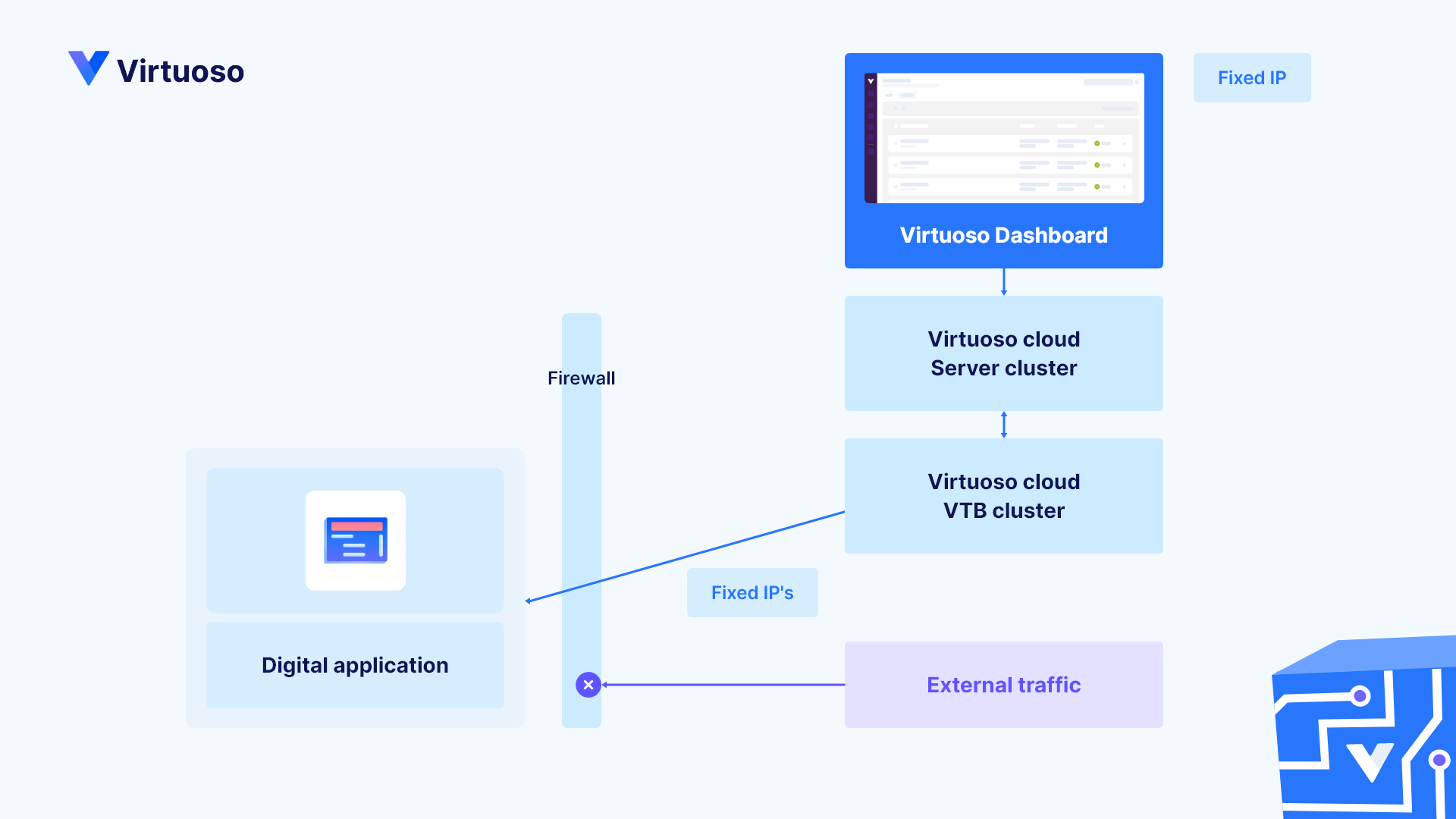
# Prerequisites
Before taking advantage of Fixed IP Setup, you must set up a publicly available IP address, which will serve as a target for inbound traffic from Virtuoso bots. Ensuring this condition is fulfilled allows Virtuoso bots to properly direct traffic and interact with the intended systems for effective testing.
# Configuring Fixed IP
You must follow a step-by-step process to set up the necessary environment for Virtuoso bots.
- Contact Virtuoso support or sales to enable this feature.
- Get the list of IP addresses that Virtuoso will use to connect to your AUT.
- Whitelist the IP addresses on your firewall to allow traffic from Virtuoso bots to your AUT.
It is important to note that there are limitations to this setup: chiefly, you must have access to a public network. This is because the Virtuoso bots require a public IP address to which they can direct traffic, thereby necessitating that your network infrastructure includes such an address for successful implementation.
# Verifying Fixed IP configuration
To verify the Fixed IP configuration, you should create a journey within Virtuoso that navigates to the URL "https://ifconfig.me". Once the journey is completed, checking the screenshot captured during the process is essential. The key step is to validate that the IP address in the screenshot corresponds to one of the whitelisted Virtuoso IP addresses. This ensures that the traffic is indeed passing through the configured Fixed IP and that the setup has been implemented correctly.
# Troubleshooting
In troubleshooting, it is crucial to verify that the specified Virtuoso IP addresses are whitelisted on the firewall. This step should be taken to ensure that any connectivity issues are not a result of access being inadvertently blocked. The list of Virtuoso IP addresses provided should be thoroughly checked against the firewall's whitelist to confirm that permissions are correctly set for communication.
# Precedence of Bridge Solution over Fixed IP
Should you enable both the Bridge solution and the Fixed IP solution within the same goal for connecting Virtuoso bots to your Application Under Test (AUT), the Bridge solution will automatically take precedence. Leveraging the Bridge's capabilities allows for a secure and direct connection to your AUT, eliminating the requirements associated with the whitelisting of IP addresses and making it a preferable approach in internal network environments.
# Additional resources
- As an alternative, see the Bridge solution.