# Journeys dashboard
The journeys dashboard displays all the journeys belonging to goals in your project. From this page journeys can be reviewed, executed or searched (e.g., filter failing journeys across selected goals with a specific tag and bulk re-execute them).
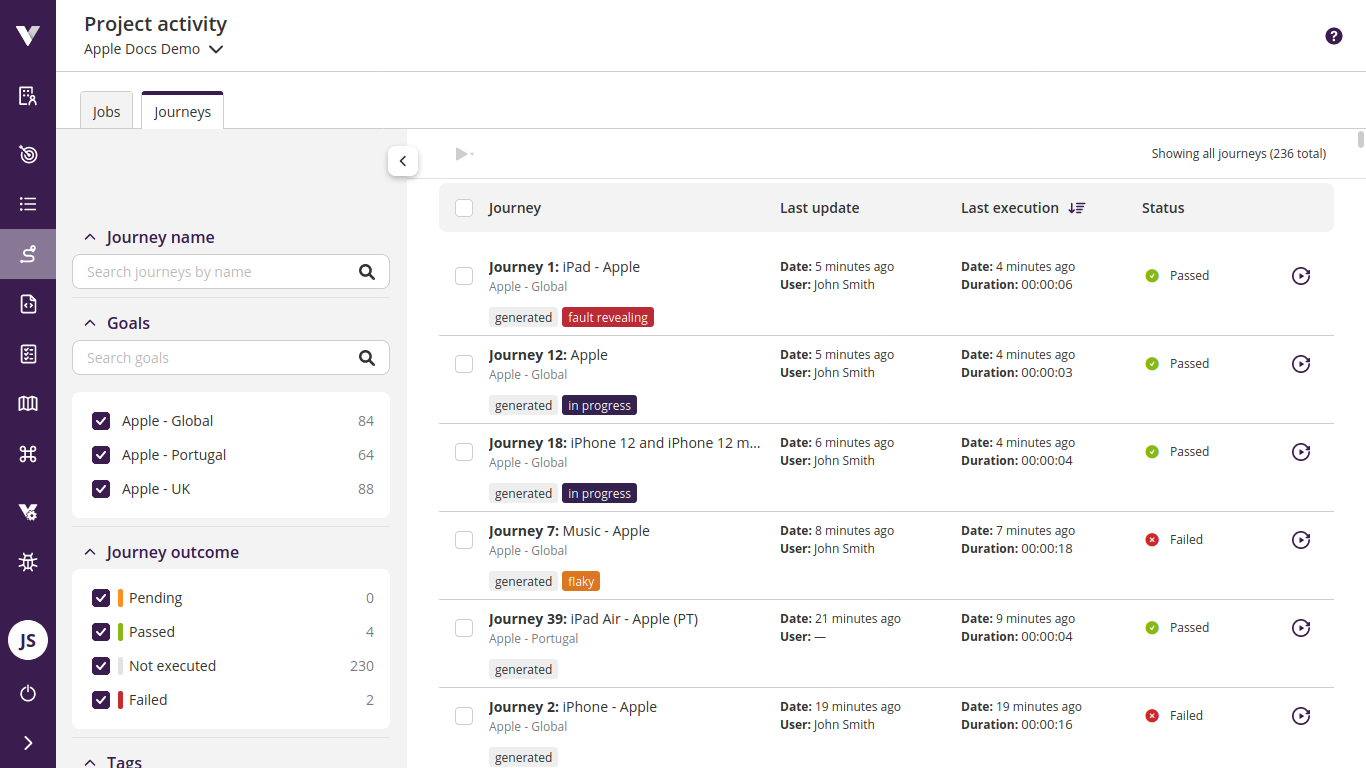
You can access this dashboard by clicking on the journey icon in the sidebar.
On the left there are controls for filtering and searching the journeys, the result of which is displayed on the right-hand side. Each journey item provides information such as the name, goal, associated tags, last update date, last execution date and the latest status of the journey.
You can navigate directly to the goal view by clicking the journey name or latest status, accessing the journey directly, or the goal name, accessing the list of journeys. Additionally, you can re-execute a journey directly from this dashboard by clicking its re-execute icon , or multiple journeys by ticking their checkboxes and clicking the execute icon above the list. Lastly, you may sort the list by clicking any of the headers (Journey, Last update, Last execution and Status).
# Journey filtering
You can use filters to find specific journeys, for example find failing journeys from a specific goal and without the tag In progress. You can combine filters as you wish to have a higher level of granularity:
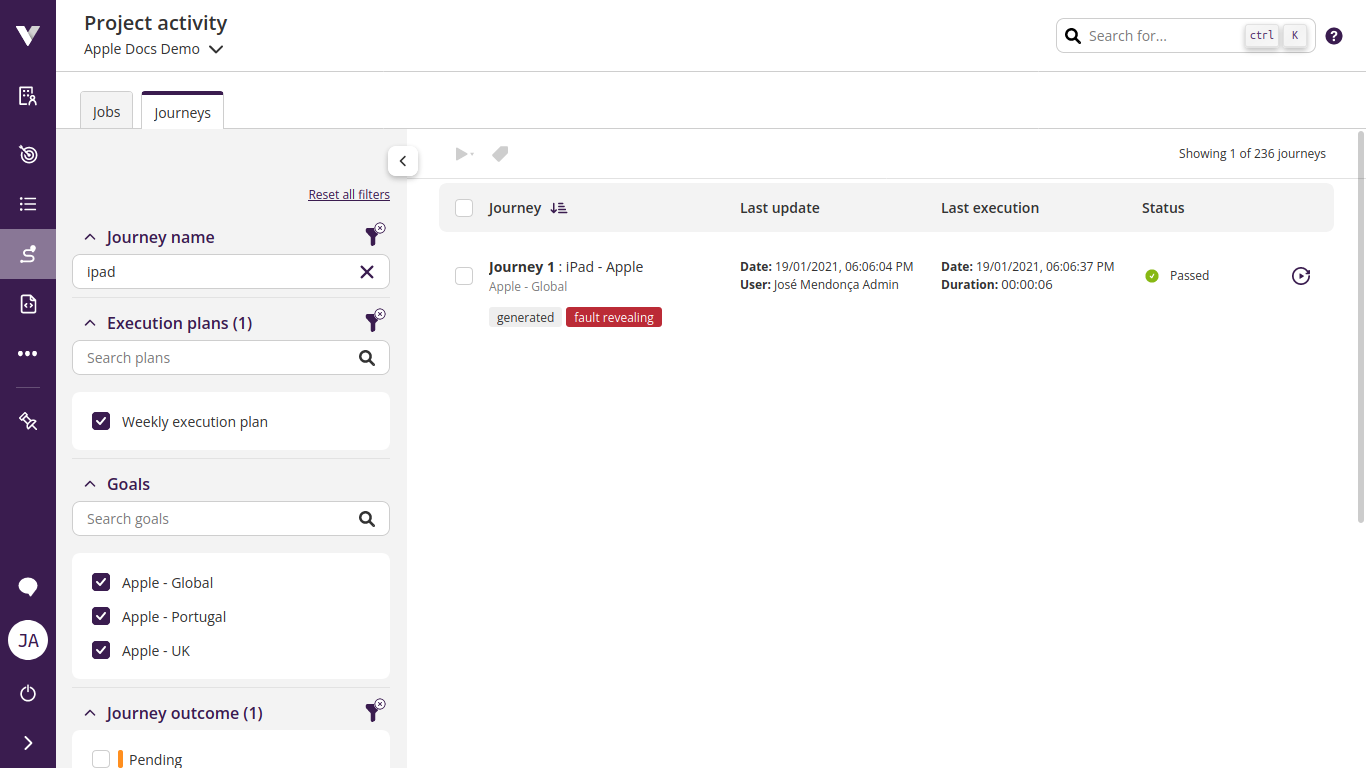
- Use the journey name filter to search for journeys that contain specific words or expressions;
- Select journeys associated to specific execution plans (see Execution plans);
- Choose from which goals to show journeys;
- Limit the journey by outcome (
Pending,Passed,Not executed, andFailed); - Filter by tags associated with the journey (see Project dashboard - Tags).
- Show only
draftorpublishedjourneys.
You can reset each filter individually or all at once by clicking on Reset all filters on top of the filters section.
Once you find the journey you want to know more information about, click its name to open the goal view and then click on its outcome to open the execution report.