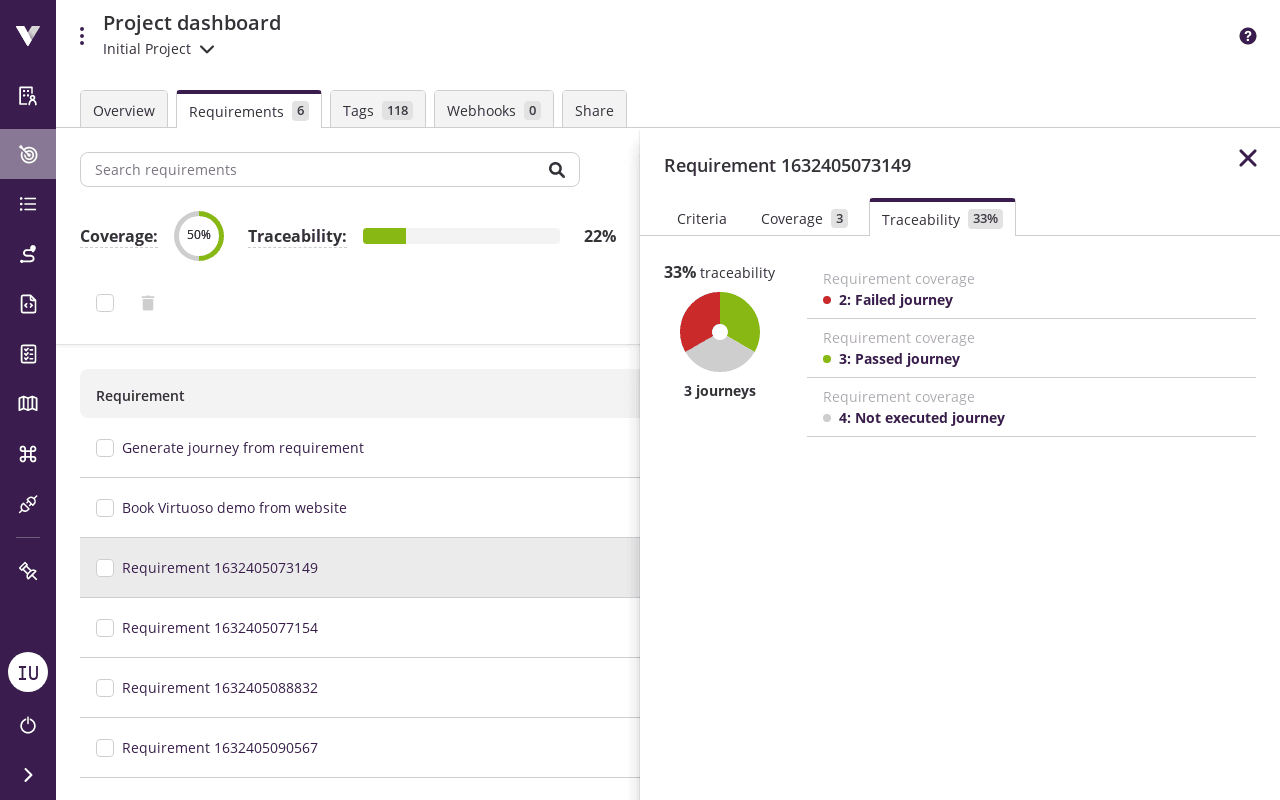# Requirements
Would you be happy if your car was quality certified, without someone looking at whether it actually passes the quality requirements? When testing, we are ultimately testing against some form of requirements, whether they are explicitly defined upfront, or implicitly through the implementation, or even through our human intuition.
You can manage and maintain your software requirements directly in Virtuoso. This can be done using the Requirements tab of the project dashboard. You can create requirements either manually or by importing from a file, and each requirement can be covered by one or more journeys.
When you already have your requirements specified in Gherkin syntax, you can generate journey skeletons automatically to help guide you during test authoring.
You can check how well the journeys that cover your requirements are performing using the requirement traceability tab.
# Listing, creating, and updating requirements
The requirement tab shows you the list of requirements you have on your project.
To create a new one manually, click on the New requirement button.
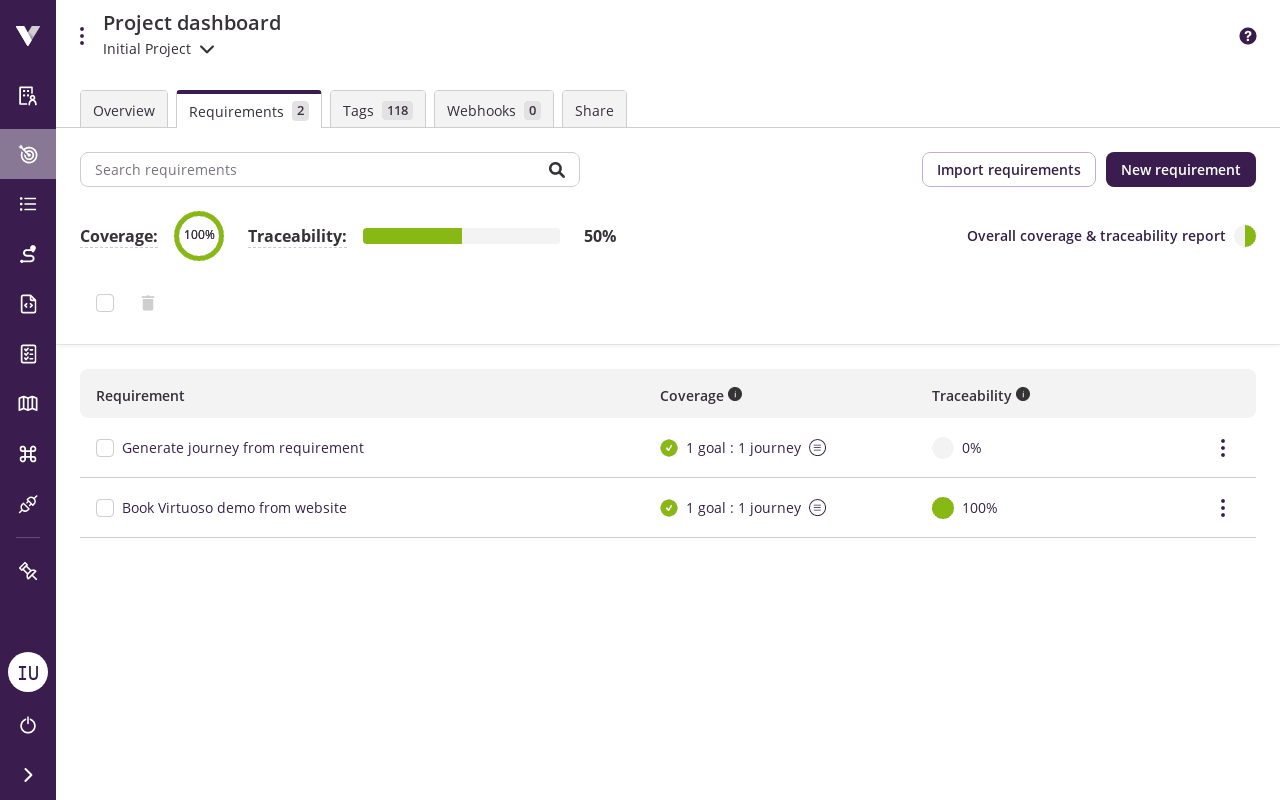
A requirement contains a name and criteria:
- Name: A unique name that allows you to identify the requirement in the project.
- Criteria (optional): A text using any syntax to specify the requirement.
Click on a requirement from the list to show its details or to update it.
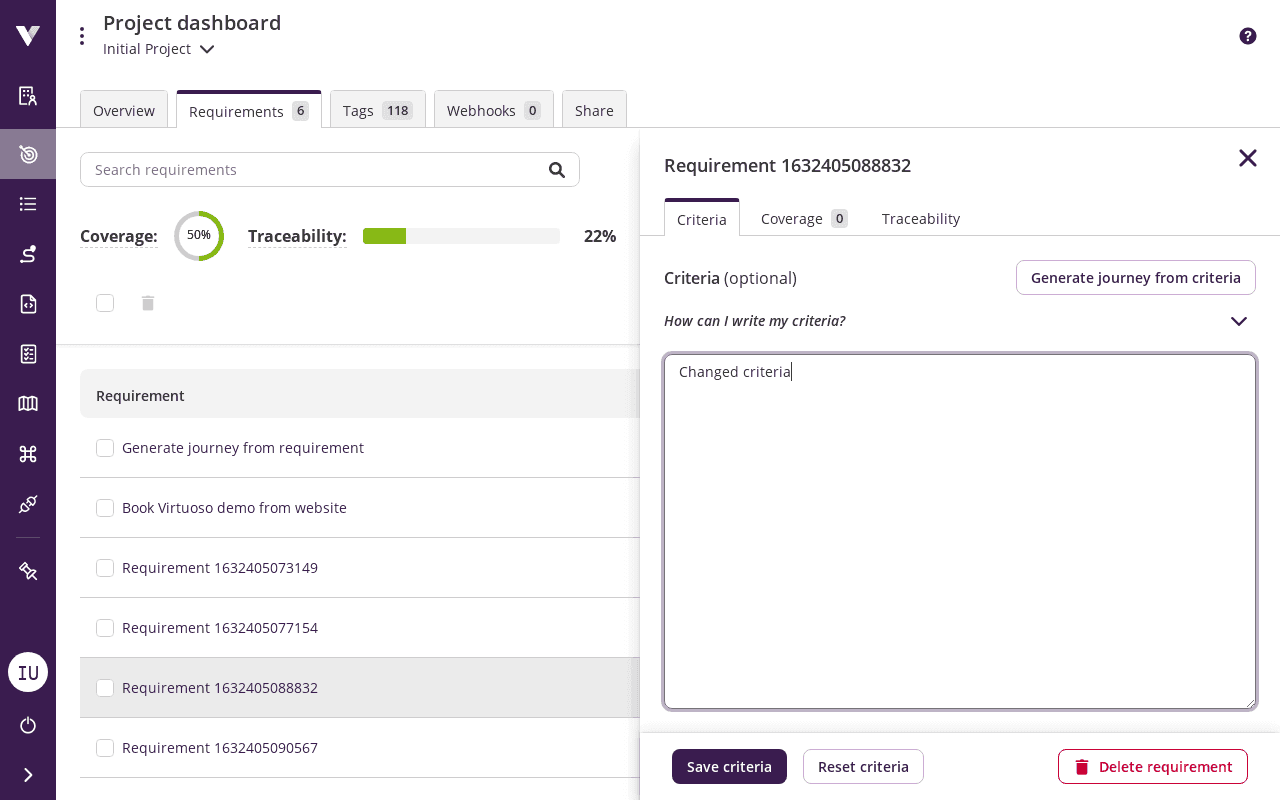
# Importing a requirement from a file
You can also import requirements from files into your project by clicking on the Import requirements button. Each file represents a requirement: the file name without extension becomes the requirement's name, and it contains the requirement's criteria.
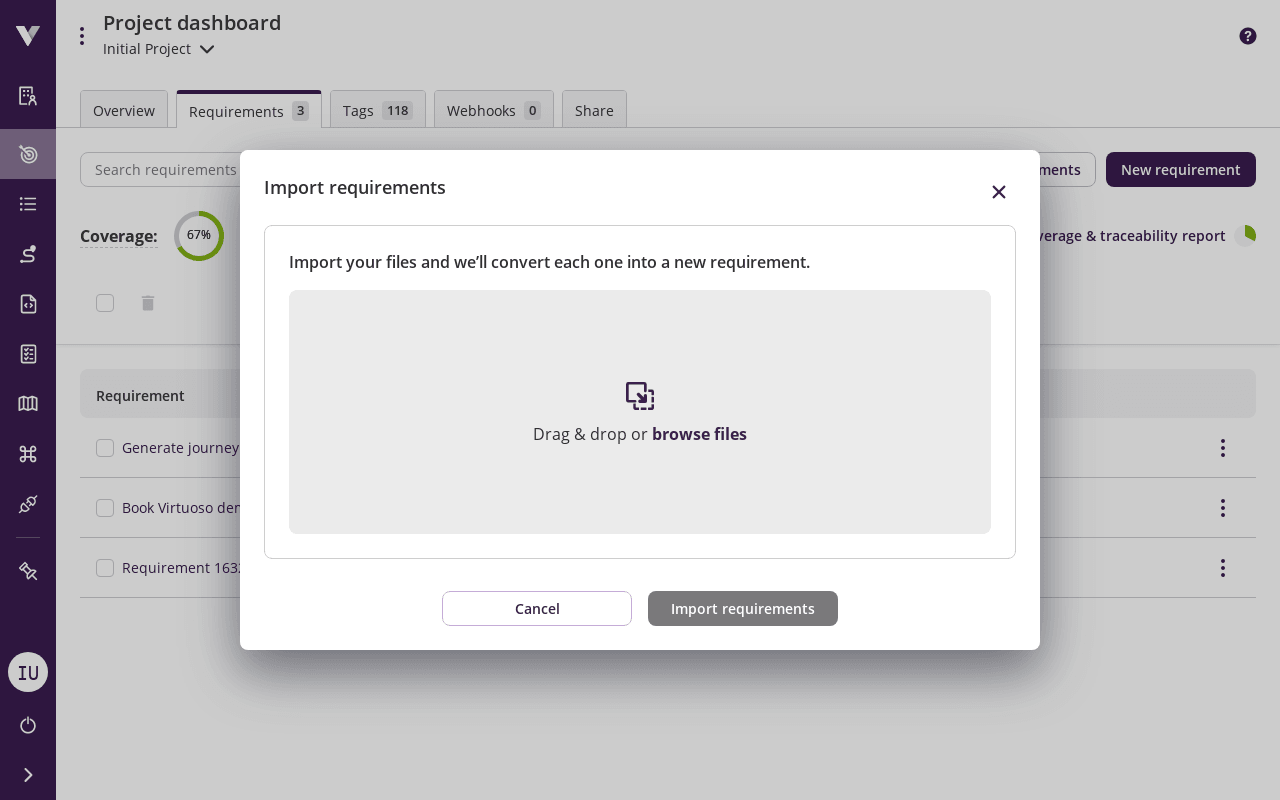
# Coverage
A requirement is considered as covered if it has at least one journey associated to it. You can manage the association between the requirement and journeys through the Coverage tab.
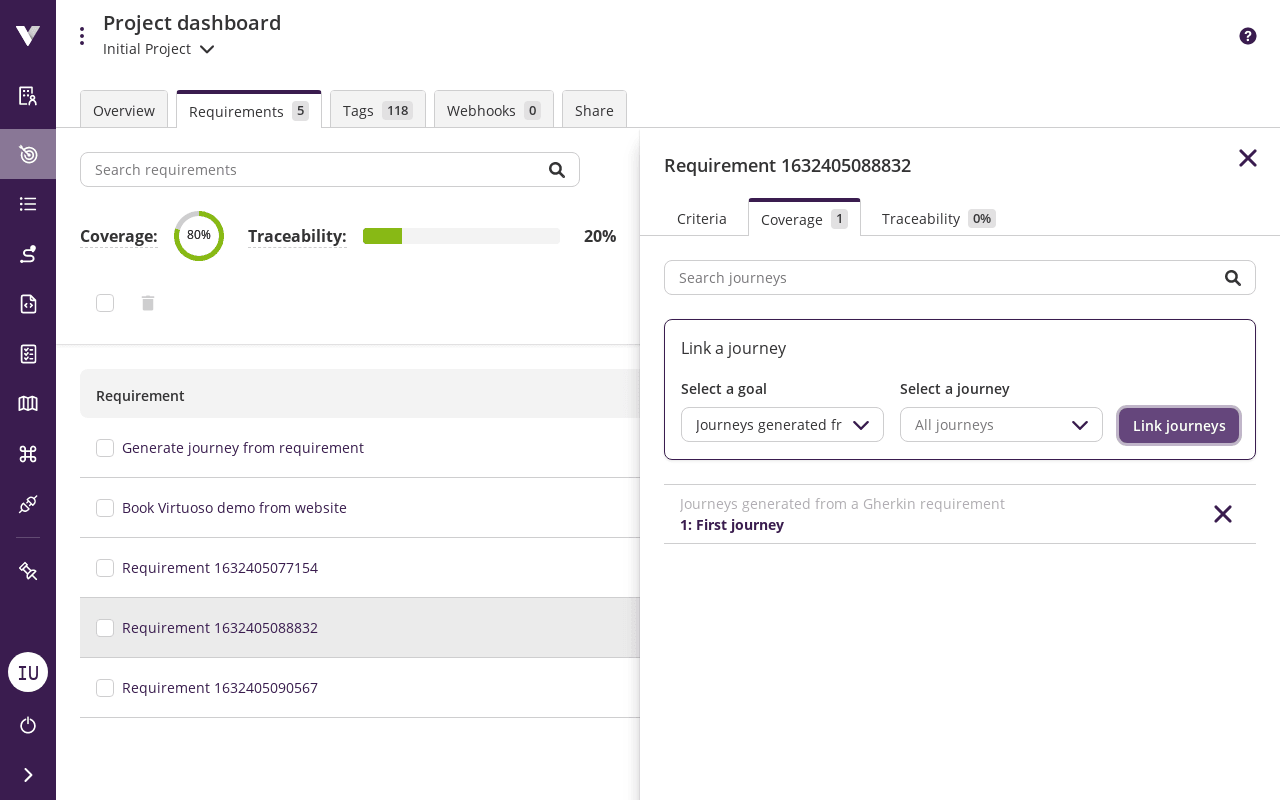
To create a new association, first select a goal and pick one of its journeys, then press the Link journey button. You can also add all journeys from a goal at once by pressing the button without picking a journey. An association can be removed by clicking on the icon.
# Overall coverage
The overall coverage metric is displayed in the Coverage table column header and helps you quickly assess how well your requirements are covered by tests.
This percentage reflects only the requirements that match your current list filters, allowing you to analyze coverage for specific subsets of requirements. Use this metric to identify testing gaps and track your progress in linking journeys to requirements.

# Generating journeys
If your requirement is specified using the Gherkin syntax, Virtuoso can help you to create tests for it.
As an example, suppose our target system is Virtuoso itself, and we have a requirement named Generate journey from requirement, with the following criteria:
Feature: Generate journey from an existing requirement whose criteria uses the Gherkin syntax
Scenario: Open the "Generate journeys" modal
Given the user has opened the requirement in the side panel
When user clicks on the "Generate journeys from criteria" button
Then the "Generate journeys" modal is shown
Scenario: Generate journey
Given the "Generate journeys" modal is open
When user chooses an existing goal
And clicks on the "Generate" button
Then a success message with a link to the generated journey is shown
And the "Linked journeys" tab is selected
Scenario: Navigate to generated journey
Given the success message with a link to the generated journey is visible
When user clicks on the link
Then the user is taken to the recently generated journey
And the user can see one checkpoint for each scenario
And the user can see a comment for each step of the scenario
By clicking on the Generate journeys from criteria button the Generate journeys modal is shown. Pick an existing goal, and press the Generate button.
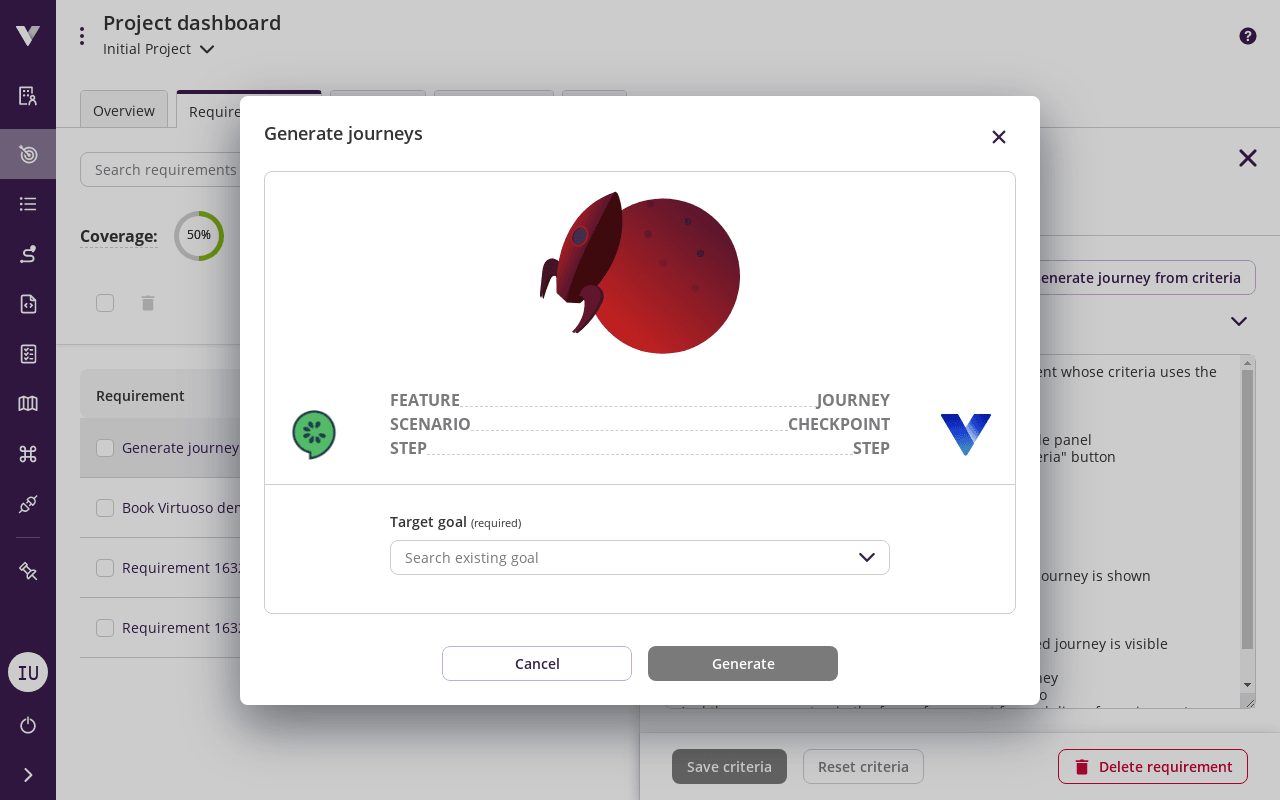
A draft journey will be created in the selected goal, and it will be automatically linked to your requirement. The feature name is used as the journey title, each scenario becomes a checkpoint, and each Gherkin step becomes a comment in the checkpoint.
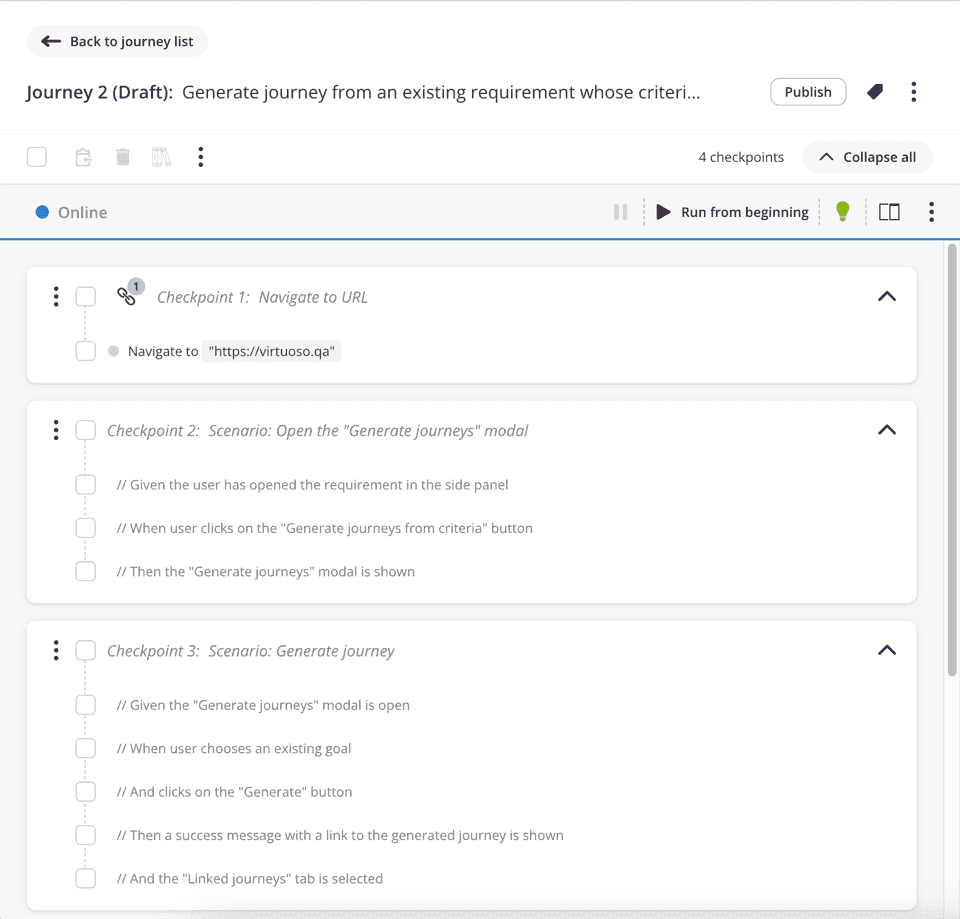
# Checking requirement traceability
The last tab in the requirement panel gives you information about your requirement traceability. It shows the linked journeys last execution outcome (passed, failed, or never executed) and the percentage of the linked journeys that passed, which helps you better understand how far you are from covering your requirements and having all the associated journeys passing.